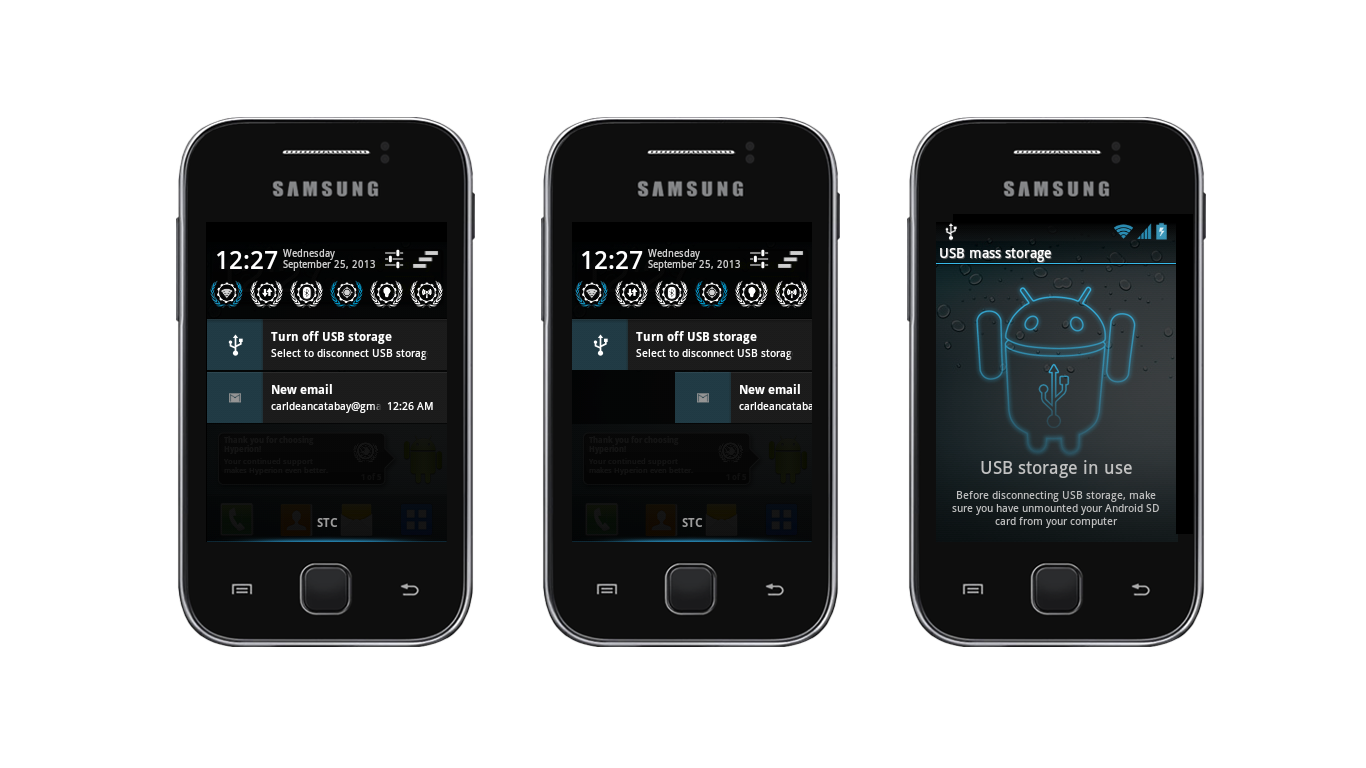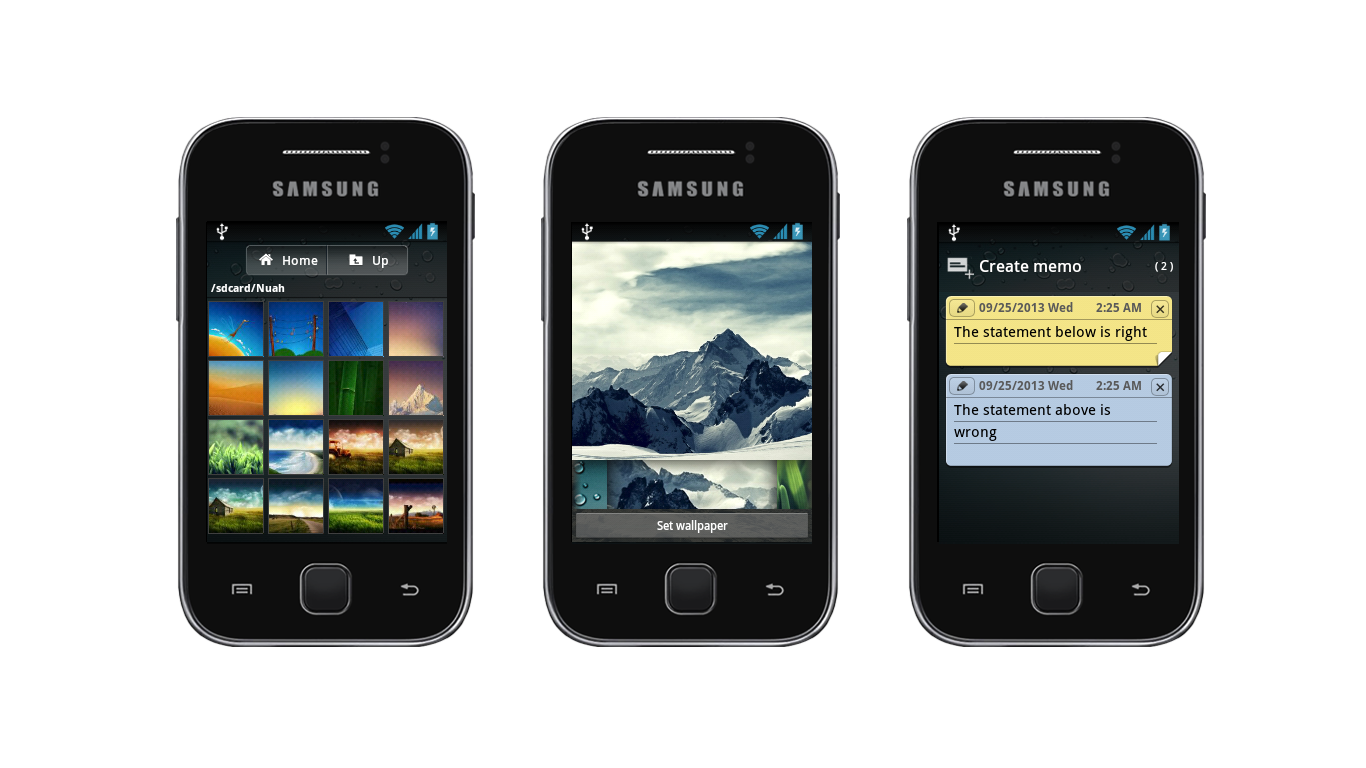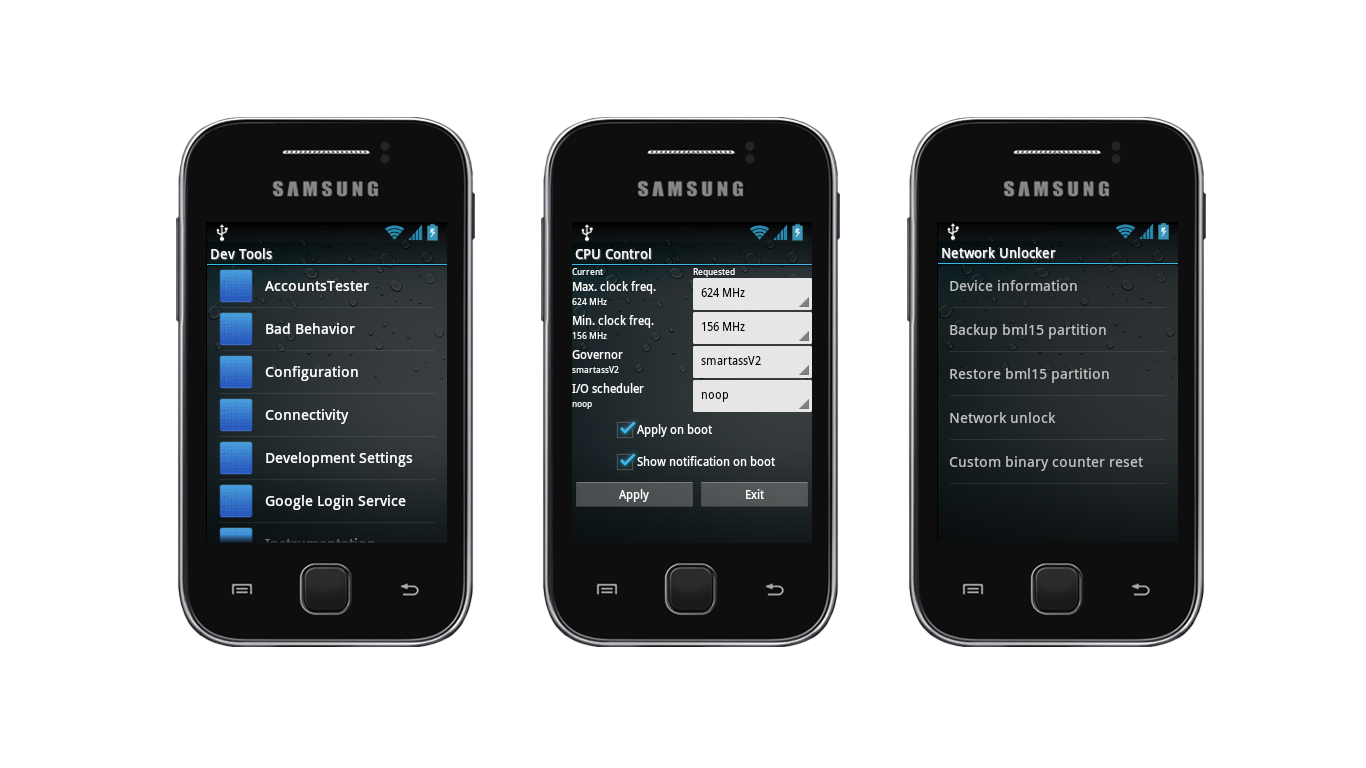Sprint Samsung Galaxy Note 3 BC-N900P (USA) users can now update their devices to Android 4.3 firmware VPUBMJ4 official Jelly Bean which is being launched by Samsung. The latest firmware version N900PVPUBMJ4 built. The device that was released with Android 4.3 Jelly Bean and has been getting regular firmware updates. If you still need to update your device then update the latest official firmware N900PVPUBMJ4 Android 4.3 Jelly Bean on Sprint's Galaxy Note 3. You can check the latest firmware available for your device via OTA (over the air) on your phone settings, go to Settings-General-About-Software Update.
For Samsung Galaxy Note 3 N900P comes with Android 4.3 Jelly Bean, you can only expect some additional bug fixes and performance improvements in this update. It is always recommended to update your device to the latest firmware when available.
If you do not already know, Android 4.3 Jelly Bean is equipped with many new features of Android Jelly Bean as the previous 4.2.2 Multi-page feature on the lockscreen, support widget on the lockscreen, Tabbed UI in the Settings, Daydream feature, voice control features for application such as mobile phones, cameras, music players and so on, Hands-free mode, New Notification Panel with 2 pages, ANT + support, TRIM support, camera Repair, Move app to SD feature, New Samsung keyboard, Changed the icon for a few Samsung apps, Fine TouchWiz, display Adapt, Adapt voice, full-screen mode in Samsung apps and more.

So, want to update to the Galaxy Note 3 N900P VPUBMJ4 latest firmware Android 4.3 Jelly Bean? There are two official ways to update the firmware, both check and update via OTA as mentioned above or download and update via Samsung Kies utility. However, if you're looking for a manual way to update the latest firmware VPUBMJ4 Android 4.3 on the Galaxy Note 3 N900P via Odin, then follow the step by step tutorial.
Important Note:
"The firmware is released only for the Samsung Galaxy Note 3 SM-N900P model, so don’t try this in any other android device. Check your device model number from Settings-General-About. Also the tutorial is based on Windows PC. Follow all the pre-requisites, procedures and steps carefully to avoid breaking your phone".
Android 4.3 Jelly Bean N900PVPUBMJ4 Official Firmware Download List
Pre-Requisites:
- Check battery percentage, your device should have at least 60% battery power
- Turn on USB Debugging mode, go to Settings-General-Developer Options (As the Developer options are hidden by default on all Android device running on Android 4.2 or up, So go to Settings-General-About on your Galaxy Note 3 and tap Build Number for 7 times to visible the Developer options.) See the image above
- Backup important data and settings to external storage- follow this guide
- Install USB driver for your device on your computer- Download Samsung USB Driver
Points to be noted:
- If you are using any Custom ROM such as- CyanogenMod, Paranoid Android, AOKP, SLIM ROMs etc, then it’ll replaced by this official Stock ROM
- Custom Recovery (CWM or TWRP Recovery) will be replaced by Stock Recovery
- After flashing official firmware, your device will no longer belongs to rooted device. However you can root your device any time after flashing the firmware.
All the above pre-requisites are very important and must follow before proceed to installation guide. Hope you get all the above points. Now, go through the below tutorial to install Android 4.3 N900PVPUBMJ4 official firmware on Galaxy Note 3 N900P.
How to Update Android 4.3 Jelly Bean Official Firmware on Galaxy Note 3 N900P via Odin:

- Download Android 4.3 VPUBMJ4 Firmware for Galaxy Note 3 N900P from the above list
- Download Odin 3.07
- Switch off your phone and boot Galaxy Note 3 N900P into Download Mode by pressing and holding the Volume Down+Home+Power buttons (long press until the boot screen appear), now press Volume Up key to proceed to Download Mode.
- Extract the downloaded Odin3.07 zip file and run the Odin3 v3.07.exe file as an administrator (Right click on the .exe file and click on Run as administrator)
- Now connect your Galaxy Note 3 N900P to your computer via USB cable
- In Odin3 screen, you should see a COM Port number like “0:[COM7]” at ID:COM section and “Added!” text at the message box. This means your device has been detected by Odin3.
- Make sure that, only the “Auto Reboot” and “F. Reset Time” options are checked.
- Now, extract the downloaded firmware zip file, you’ll find a firmware file with extension.tar.md5
- In Odin screen, click on PDA button and select the firmware file with .tar.md5 extension(The firmware file look something like: N900PXXDLJ5_N900PODDDLI7_INU.tar.md5)
- Now, click on the Start button to begin the installation process, wait few moments.
- Once completed, you would see “PASS!” message in ID:COM port having green background
- Your phone should automatically reboot after completion
- You can now disconnect your phone from computer
- Finish
Congrats! you have done. Hope you successfully complete tutorial to update the firmware of Android 4.3 Jelly Bean officially VPUBMJ4 on Galaxy Note 3 BC-N900P. If you've followed everything in the tutorial as mentioned above, then your device should now be running on the latest Android 4.3 Jelly Bean VPUBMJ4 build version. You can verify the details of the firmware update from the Settings-General-About. If you have any questions, please feel free to contact with us using the comment form below and also share how you found the tutorial.